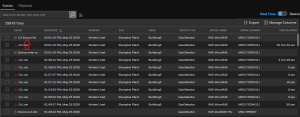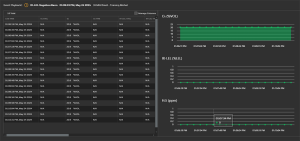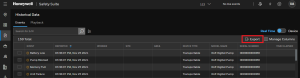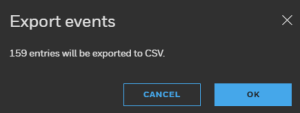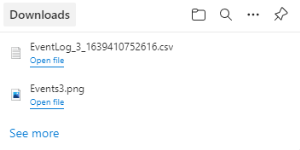Events
Click Historical Data from the main menu, and then Click on the Events tab. The Events tab is similar to the Events Log.
Click on an Event name to open the Event playback screen to view the details of the Event generated and recorded in Safety Suite.
For this example, we will show two scenarios. The first one includes a User's location within a facility, and the second one, is from a detector in a Docking station with no GPS location.
SCENARIO 1: A user with real-rime readings with geolocation
Select >Real Time in the toggle switch  , and then click on an Event name.
, and then click on an Event name.
-
When an alarm goes off, the user's location and the gas readings are recorded simultaneously and played back on this screen. You can see the users moving along the facility and the gas readings will display, matching the user's location in the map.
-
The user's name, Gas monitor name, Date and Time are displayed on the top of the screen.
-
Expand the Time Before and Time After options to select the period you want to see before and after the event. Expand the Sample option to choose the video snapshot's ratio.
Click  to go back to the Events list screen.
to go back to the Events list screen.
SCENARIO 2: Instrument data from in a docking station or USB connection
Select >Device in the toggle switch  , and then click on an Event name.
, and then click on an Event name.
When you click on an event that comes from a docking station and does not has GPS information, the following info is displayed. It includes more gas data in the table and in the graph.
Export Event List
The Event list can be exported to desktop in csv format. To export the event list
Click Export
A pop-up will open to confirm the export.
Click OK
The CSV file starts to download.
Check the Downloads folder in your desktop for the downloaded file.