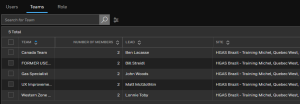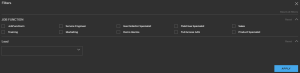Teams
It describes the ability for an administrator to manage different teams in Safety Suite.
Team's detail
- Click on a team's name from the list of teams, the team's detail will be displayed.
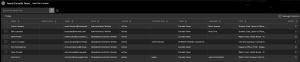
- Click Manage Columns to sort out the info by Name, Employee ID, Email, Role, Status, Job Function, Team, Manager, Site, and number of Assets
Add a Team
- Click +ADD
- Select Team
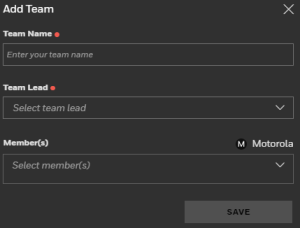
- Enter the Team Name, select the Team Leader, and select the Members for the new team.
Delete a Team
- Check the box to the right of the team name you want to delete.
- Click Delete Team from the blue ribbon menu.

Add a Team's Member
- Check the box to the right of the team's name where you want to add a new member.
- Click Add Member from the blue ribbon menu.

Remove a Team's Member
- Click on the Teams tab.
- Click on your team's name.
- Click on the user's name you want to remove.
-
Click Remove User from the blue ribbon menu.

Change the Team's Lead
- Check the box to the right of the team's name where you want to change the lead.
- Click Change Lead from the blue ribbon menu.

Rename a Team
- Check the box to the right of the team's name you want to rename.
- Click Rename Team from the blue ribbon menu.

Filter Teams
Click  to filter the teams by Job function or by Lead name. Click Apply to filter.
to filter the teams by Job function or by Lead name. Click Apply to filter.