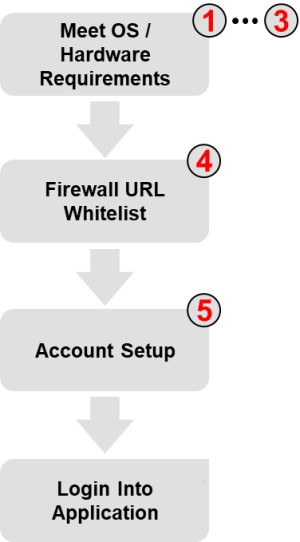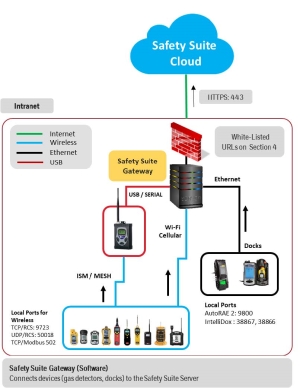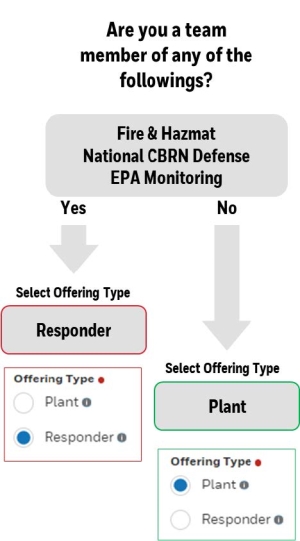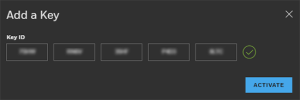Deployment on the Cloud
1- Hardware
• CPU Intel Core® i5™ 1.8 GHz or higher
• MEMORY 8 GB RAM
• HARD DRIVE 10 GB minimum; 200 GB recommended
• DISPLAY Color monitor (at least 1366x768 resolution, 24-bit color)
• USB PORT for instrument/modem connection
• SOUND CARD: To enable local sound notifications
• Intel® Wireless Bluetooth® Adapter for instrument BLE connectivity
• LAN connection for network connected docks
• Internet Connection to view Google® Maps
2- OS
• Windows® Server 2016 or above
• Windows® 10 (64-bit)
• Windows® 11
• Chrome, Safari, or Edge
3- Topology for the Cloud deployment
Firewall
Required: The following is the list of URLs that need to be allowed for the application to install and run:
-
Honeywell subdomains for US, Canada, Latin America & Asia customers:
-
Honeywell subdomains for Europe customers:
IMPORTANT: To Install the application, you will need Administrator privileges.
Activate an Account by Requesting a trial account
Request a trial account, and then activate a key.
-
Open Google Chrome or Microsoft Edge browsers and go to one the following URLs depending on your geographical location:
-
US, Canada, Latin America & Asia customers: https://ss.honeywell.com
-
Europe customers: https://sseu.honeywell.com
-
Select I need a trial account and click REQUEST TRIAL ACCOUNT.
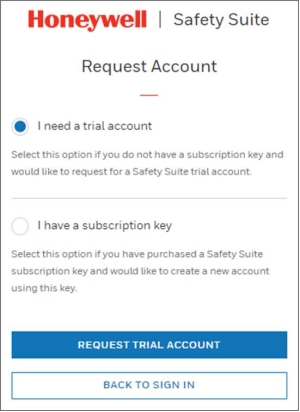
-
Fill up the application.
- Select the Offering type: Plant or First Responder
-
Select the Package type: Safety Suite Premium if you have gas detectors with wireless real-time monitoring capabilities or Safety Suite Deluxe if you don't.
-
You will receive the Safety Suite Trial Account Created email from noreply-safetysuite@honeywell.com including a temporary password.
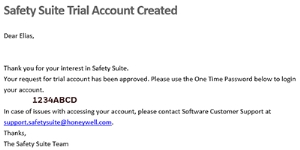
- After the account has been approved and the password has been created, go to one of the following URLs and login using your Account and Password.
US, Canada, Latin America & Asia customers: https://ss.honeywell.com
Europe customers: https://sseu.honeywell.com
-
Log in with the temporary password you got by email.
-
You will be requested to change the password and log in again.
-
Agree on the End User License Agreement (EULA) and the Processor Privacy Statement.
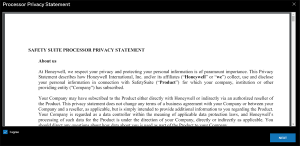
-
Click Disable MFA if you don't want Multi-factor authentication.
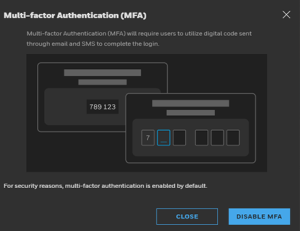
Activate an Account when having a Key
-
Open Google Chrome or Microsoft Edge browsers and go to one the following URLs depending on your geographical location:
-
US, Canada, Latin America & Asia customers: https://ss.honeywell.com
-
Europe customers: https://sseu.honeywell.com
-
Click Request Account.
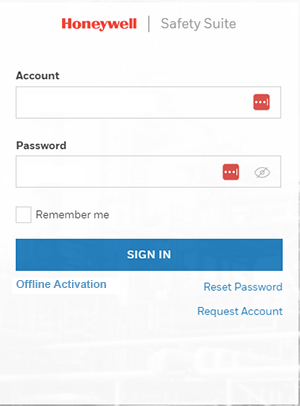
-
Select I have a subscription key and click CREATE ACCOUNT
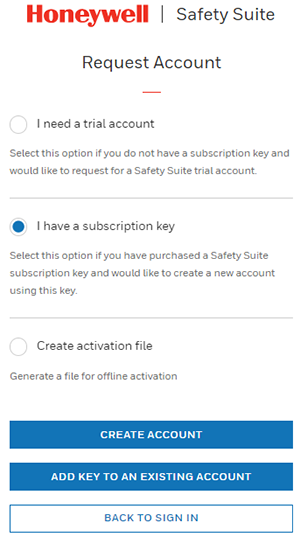
- Fill up the form and enter your license key. Click SEND REQUEST.
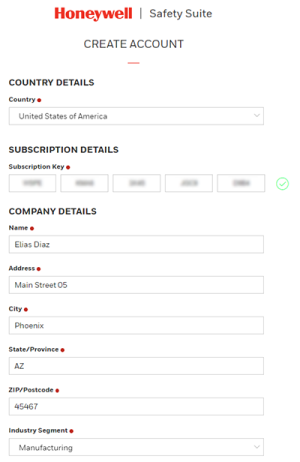
- Accept the Subscription Agreement.
- Look for instructions in your registered email.
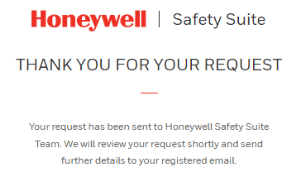
- Review your email. A temporary password was emailed.
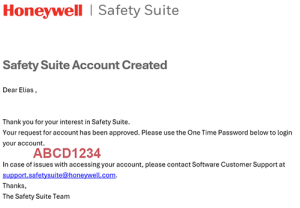
- After the account has been approved and the password has been created, go to one of the following URLs and login using your Account and Password.
US, Canada, Latin America & Asia customers: https://ss.honeywell.com
Europe customers: https://sseu.honeywell.com
- Enter your Account and the temporary password. You will be requested to change it and asked to log in.
- Enter your new password and accept the End User License Agreement. (EULA) and the Processor Privacy Statement.
- Click Disable MFA if you do not want Multi-factor Authentication.