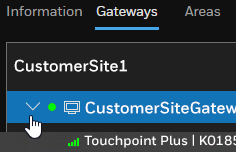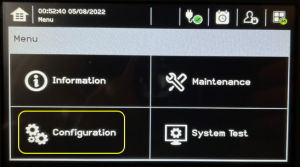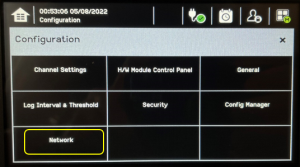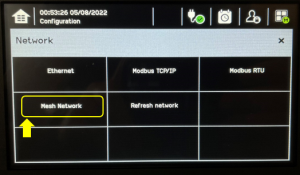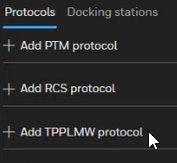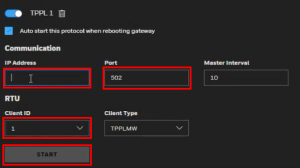TPPL Wireless configuration
Mesh Network
-
Go to your TPPL Home screen and double-tap on the User icon.
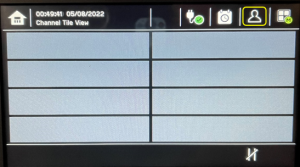
-
Tap on the User with the Pad Lock icon, then enter TPPL as the default Password, and finally, tap Log In.
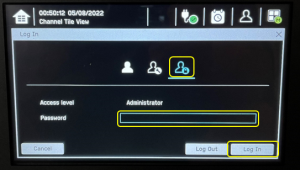
-
Check Static IP Address and enter the IP Address, Subnet Mask, and Gateway you got from your Internet service provider, and then, tap Finish.
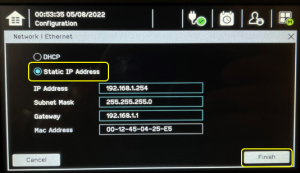
-
Enter the PAN ID(0-999) and Channel ID (0-11), and then, click Finish.
Write down the PAN ID & Channel ID you entered in this Step, because you will need them later when configuring your device such as RigRat.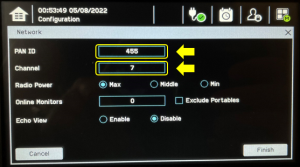
TPPL Software Configuration
-
Open Safety Suite.
-
Enter the IP Address
-
Enter a Port.
-
Select the Client ID that will be used to identify this TPPL. NOTE: You can have up to 247 TTPL's connected to the same gateway. To add another TPPL, just click the next Add TPPLMW protocol and select a different Client ID.
-
Expand you site's menu in the left box and the connected TPPL(s) will be displayed.