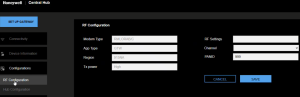Central Hub Configuration
Download your Gateway Configuration file
-
Go to the Safety Suite.
-
Click +ADD > CentralHub.
-
Click Download Now. The setup.conf file will download to your computer.
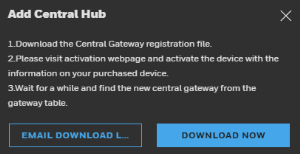
-
Connect the HCH Hub LAN network port to the computer network port through the RJ45 port with a CAT 5-6 network cable for the initial setup and configuration.
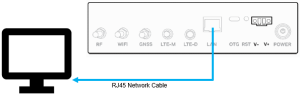
-
Connect the DC power adapter to the V+/V- connector and screw tightly.
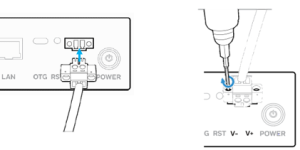
-
Press the Power ON switch. Allow 2-3 minutes for the hub to complete the power on self-test.
-
Login to the HCH webpage https://169.254.100.1 as an administrator.
-
Enter the default User Name: hch300root, default password: Hon123%&_1qw2azxs
-
Click Region and select yours.
Note: 868EU is for European countries at 868 MHz. frequency. 915NA is for American countries at 915MHz frequency.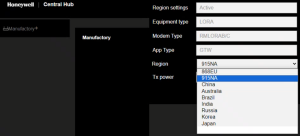
-
Click Logout to close the HCH admin. website.
-
Go to the Central Hub homepage and tap SET UP GATEWAY
-
Click Browse in the Gateway activation profile section, and locate the setup.conf file downloaded in your computer, and then click UPLOAD.
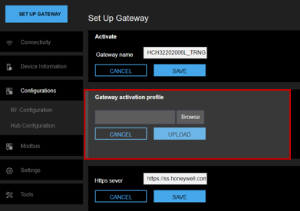
-
Login to the HCH webpage https://169.254.100.1 with User credentials.
-
Enter the default User Name: hch300admin, default password: Hon123%&
-
Go to the Central Hub homepage and click Connectivity > Uplink, and then select an Uplink Setting to identify the method your Central Hub will connect to the Honeywell Safety Suite and upload the Configuration file.
WAN (Ethernet) WiFI LTE (cellular) Wired network Internet access: you can select WAN for uplink.
In scenarios where Access Point hotspots are covered, you can use WiFi to access the Internet. Use an LTE uplink connection in scenarios without wired broadband or WiFi wireless coverage. The WAN upstream can be configured to dynamically obtain an IP address by DHCP or manually configure a Static IP address to access the Internet. Fill in the WiFi SSID name and Password information Requires a SIM card installed for the LTE cellular network. Note: Contact your IT team to get the IP Address to the Central Hub and use it when login to the Central Hub in the future.
-
Click SAVE.
-
Click SET UP GATEWAY > Device Information to view all of your devices connected to the Central Hub.
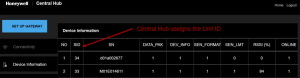
-
Go to the Central Hub homepage and click SET UP GATEWAY > Configurations > RF Configuration.
-
Disconnect your Central Hub from the computer Ethernet cable, and if you chose WLAN connection, connect your PC back to the Internet.
wIRING
Select your Region in Central Hub
Upload your Gateway info to Central Hub
Set your Uplink method in the Central Hub
RF configuration