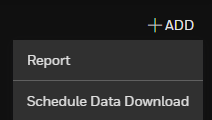Create a Report from Default Template
-
Click on the Reports panel.
-
Click +ADD on the top right corner.
-
Select Report from the drop down menu.
- Select the Default Template tab.
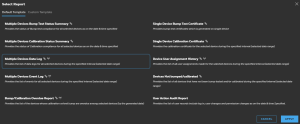
NOTE: Next to the Report's name, there can be these two icons representing the data source:

Real Time for wireless devices
for wireless devices
Device for devices connected via USB cable or an IntelliDoX Station.
for devices connected via USB cable or an IntelliDoX Station. - Select a report and click Apply. For this example, we will select Multiple Devices Bump Test Status Summary.
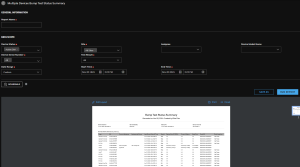
- Report includes several filters you can update depending on your chosen template.
- Click
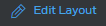 , next to the template view to edit the template layout.
, next to the template view to edit the template layout. - Select any of the following design elements to customize your report:
- Upload Company Logo and align it.
- Enter a Heading.
- Change layout orientation as Landscape or Portrait.
- Modify the heading summary.
- Select the columns you want to be displayed: Device type, Serial number, Assignee, Last bump test date & time, Result, Status at, Current status, Next due, Dock SN, Dock location, Purchase date, and Notes.
You can drag & drop the columns to a different position within the list, so you can change the order the columns will display. To do so, click on any column name and move it up/down. - Choose the criteria to sort the report and then select the direction (Ascending or Descending). You can select up to the first three sorting elements.
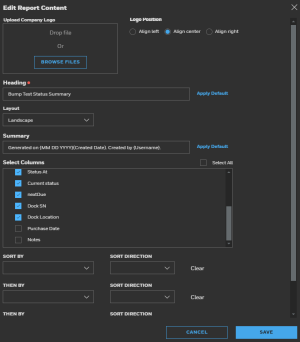
Choose the criteria to sort the report and then select the direction (Ascending or Descending). You can select up to the first three sorting elements.
- Click Run Report. You can view the report at the bottom of the screen.
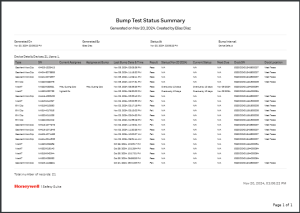
- Click Save.
- You can select saving your report as a PDF or Excel file format. Click Save.
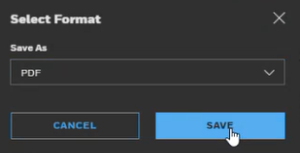
- Click on the main Reports panel and click on the Reports tab. Your saved report will be displayed on the list.