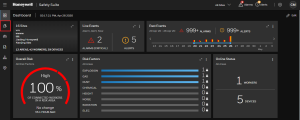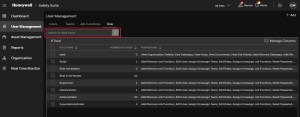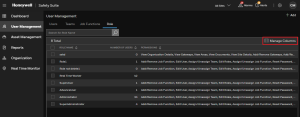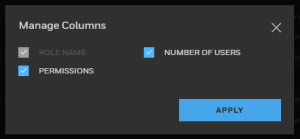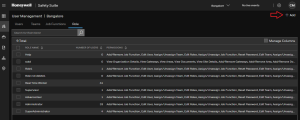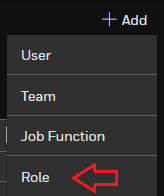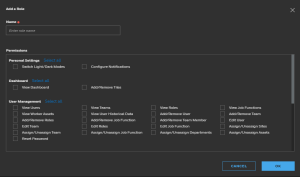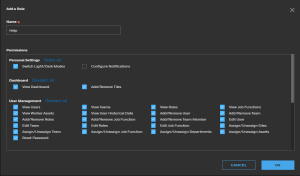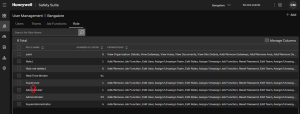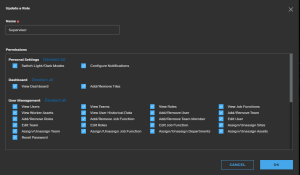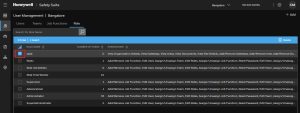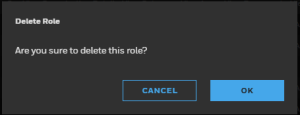Role
It describes the ability for administrator to manage different Roles in Safety Suite.
Click on User Management icon  from side menu bar, it will navigate to User Management screen.
from side menu bar, it will navigate to User Management screen.
On User Management screen, you can create a new user, teams, job function and different role.
Main Features of User Management are:
Honeywell Safety Suite has Roles and Permissions feature. You can add new roles and assign that Role with Permissions to new user.
In below screen columns, you can see the created different roles and its permissions.
Search Role
You can search the role by entering the role name in search box.
Manage Columns
To manage the columns in below screen, click on  .
.
Select the columns by clicking on the check box.
Click APPLY button to proceed and you will see the selected columns on User Management screen.
Add Role
To add a new Role to Safety Suite, click  on user management screen.
on user management screen.
Select Role.
After selecting Role, below screen will appear on your screen to update Role details.
Enter Role name and select the Permissions by clicking on check box.
After filling the required details, click OK to proceed.
After successfully added the new Role, below notification will pop up on screen.
Update Role
Update Safety Suite Role by clicking on ROLE NAME.
After clicking on ROLE NAME, below screen will appear to update the Role permissions.
Select/Deselect the settings by clicking on check box. After you done with the changes, click on OK.
After successfully update the Role, below notification will pop up on screen.
Delete Role
Select the Role from the Role list by clicking on the check box as sow in below screen.
Click on highlighted Delete button on blue bar.
Click on OK to proceed.